React Ant Design Mobile 中 ListView 简单使用,搞懂每一行代码
阅读 (2157) 2020-03-07 18:52:44
初用Ant Design Mobile 中 ListView ,看到官方示例,新手朋友估计第一反应都是一脸蒙逼,现在我们写一个最简单的示例,除了让代码运作起来,也让大家知道每一行代码的作用
"dependencies": {
"antd": "^3.26.11",
"antd-mobile": "^2.3.1",
"axios": "^0.19.2",
"qs": "^6.9.1",
"react": "^16.6.3",
"react-dom": "^16.6.3",
"react-redux": "^6.0.0",
"react-router-dom": "^4.3.1",
"redux": "^4.0.5"
}
直接上代码示例,基本只要把请求方法换一下,就能直接用,对于关键代码都有注释,个人觉得比官网示例更简单易上手
import React, { Component } from 'react'
import { NavBar, Icon, ListView, PullToRefresh, Toast } from 'antd-mobile'
import Api from '@/api/index.js'
class myCourse extends Component {
constructor(props) {
super(props)
// 创建ListViewDataSource对象
const dataSource = new ListView.DataSource({
rowHasChanged: (row1, row2) => row1 !== row2 // rowHasChanged(prevRowData, nextRowData); 用其进行数据变更的比较
})
this.state = {
dataSource,
datas: [],
pageNo: 1,
pageSize: 2,
hasMore: true,
refreshing: true,
isLoading: true,
dataArr: [],
}
}
componentDidMount() {
this.getData(true)
}
getData(ref = false) {
//获取数据
var para = {}
para.pageSize = this.state.pageSize
para.pageNo = this.state.pageNo
Api.get('http://www.xxx.com/api/myCourse', para, res => {
const dataList = res.data.list
const len = dataList.length
if (len <= 0) { // 判断是否已经没有数据了
this.setState({
refreshing: false,
isLoading: false,
hasMore: false
})
Toast.info('没有数据了~', 1)
return false
}
if (ref) {
//这里表示刷新使用
// 下拉刷新的情况,重新添加数据即可(这里等于只直接用了第一页的数据)
this.setState({
pageNo: this.state.pageNo,
dataSource: this.state.dataSource.cloneWithRows(dataList), // 数据源中的数据本身是不可修改的,要更新datasource中的数据,请(每次都重新)调用cloneWithRows方法
hasMore: true, // 下拉刷新后,重新允许开下拉加载
refreshing: false, // 是否在刷新数据
isLoading: false, // 是否在加载中
dataArr: dataList // 保存数据进state,在下拉加载时需要使用已有数据
})
} else {
// 这里表示上拉加载更多
// 合并state中已有的数据和新增的数据
var dataArr = this.state.dataArr.concat(dataList) //关键代码
this.setState({
pageNo: this.state.pageNo,
dataSource: this.state.dataSource.cloneWithRows(dataArr), // 数据源中的数据本身是不可修改的,要更新datasource中的数据,请(每次都重新)调用cloneWithRows方法
refreshing: false,
isLoading: false,
dataArr: dataArr // 保存新数据进state
})
}
})
}
// 下拉刷新
onRefresh = () => {
this.setState({
refreshing: true,
isLoading: true,
pageNo: 1 // 刷新嘛,一般加载第一页,或者按你自己的逻辑(比如每次刷新,换一个随机页码)
}, ()=>{
this.getData(true)
})
}
// 滑动到底部时加载更多
onEndReached = (event) => {
// 加载中或没有数据了都不再加载
if (this.state.isLoading || !this.state.hasMore) {
return
}
this.setState({
isLoading: true,
pageNo: this.state.pageNo + 1, // 加载下一页
}, ()=> {
this.getData(false)
})
}
render() {
const row = (rowData, sectionID, rowID) => {
// 这里rowData,就是上面方法cloneWithRows的数组遍历的单条数据了,直接用就行
return (
<div key={rowID} className="article">
<div className="article-title">
{rowData.courseTitle}
</div>
<div className="article-body">
<div className="hidden">id: {rowData.id}</div>
<div ><label className="label-3em">姓名</label>:{ rowData.userName }</div>
</div>
</div>
)
}
return (
<div className="content-bg">
<div className="content-box">
<ListView
ref={el => this.lv = el}
dataSource={this.state.dataSource}
renderHeader={() => (<NavBar
mode="light"
icon={<Icon type="left" />}
onLeftClick={() => this.props.history.push('/usercenter') }
>我的课程</NavBar>)}
renderFooter={() => (<div className="footer">{this.state.isLoading ? '加载中...' : '暂无更多数据'}</div>)}
renderRow={row}
useBodyScroll
pullToRefresh={<PullToRefresh
refreshing={this.state.refreshing}
onRefresh={this.onRefresh}
/>}
onEndReachedThreshold={10}
onEndReached={this.onEndReached}
pageSize={5}
/>
</div>
</div>
);
}
}
export default myCourse
如果不使用下拉刷新,那代码就更少了,关键代码就是要合并新增数据和之前加载的数据,concat方法即可
var dataArr = this.state.dataArr.concat(dataList)
然后就是更新到dataSource中,需要用cloneWithRows方法,这点可以参考官方文档的解释,这里的官方文档不是antd文档, 是React Native https://reactnative.cn/docs/0.45/listviewdatasource.html 关于 ListView.DataSource的介绍,读懂的这个,再用Antd ListView就好理解多了
import React, { Component } from 'react'
import { NavBar, Icon, ListView, PullToRefresh, Toast } from 'antd-mobile'
import Api from '@/api/index.js'
class myCourse extends Component {
constructor(props) {
super(props)
// 创建ListViewDataSource对象
const dataSource = new ListView.DataSource({
rowHasChanged: (row1, row2) => row1 !== row2 // rowHasChanged(prevRowData, nextRowData); 用其进行数据变更的比较
})
this.state = {
dataSource,
datas: [],
pageNo: 1,
pageSize: 2,
hasMore: true,
refreshing: true,
isLoading: true,
dataArr: [],
}
}
componentDidMount() {
this.getData(true)
}
getData(ref = false) {
//获取数据
var para = {}
para.pageSize = this.state.pageSize
para.pageNo = this.state.pageNo
Api.get('http://www.xxx.com/api/myCourse', para, res => {
const dataList = res.data.list
const len = dataList.length
if (len <= 0) { // 判断是否已经没有数据了
this.setState({
refreshing: false,
isLoading: false,
hasMore: false
})
Toast.info('没有数据了~', 1)
return false
}
// 这里表示上拉加载更多
// 合并state中已有的数据和新增的数据
var dataArr = this.state.dataArr.concat(dataList) //关键代码
this.setState({
pageNo: this.state.pageNo,
dataSource: this.state.dataSource.cloneWithRows(dataArr), // 数据源中的数据本身是不可修改的,要更新datasource中的数据,请(每次都重新)调用cloneWithRows方法
refreshing: false,
isLoading: false,
dataArr: dataArr // 保存新数据进state
})
})
}
// 滑动到底部时加载更多
onEndReached = (event) => {
// 加载中或没有数据了都不再加载
if (this.state.isLoading || !this.state.hasMore) {
return
}
this.setState({
isLoading: true,
pageNo: this.state.pageNo + 1, // 加载下一页
}, ()=> {
this.getData(false)
})
}
render() {
const row = (rowData, sectionID, rowID) => {
// 这里rowData,就是上面方法cloneWithRows的数组遍历的单条数据了,直接用就行
return (
<div key={rowID} className="article">
<div className="article-title">
{rowData.courseTitle}
</div>
<div className="article-body">
<div className="hidden">id: {rowData.id}</div>
<div ><label className="label-3em">姓名</label>:{ rowData.userName }</div>
</div>
</div>
)
}
return (
<div className="content-bg">
<div className="content-box">
<ListView
ref={el => this.lv = el}
dataSource={this.state.dataSource}
renderHeader={() => (<NavBar
mode="light"
icon={<Icon type="left" />}
onLeftClick={() => this.props.history.push('/usercenter') }
>我的课程</NavBar>)}
renderFooter={() => (<div className="footer">{this.state.isLoading ? '加载中...' : '暂无更多数据'}</div>)}
renderRow={row}
useBodyScroll
onEndReachedThreshold={10}
onEndReached={this.onEndReached}
pageSize={5}
/>
</div>
</div>
);
}
}
export default myCourse
更新于:2020-03-07 19:35:41